Sometimes you may need to combine multiple PDF files into one single PDF document, or add some new pages to a PDF, or rearrange page order or delete single pages. 1stFlip flipbook creator is a perfect choice, although its main function is to convert PDF to digital flipbooks.
Step 1 Import PDF
Download, install and run 1stFlip Flipbook Creator on your Mac or Windows.
Download Mac version Download PC version
Click the import button to import PDF menu. As you can see from the below screenshot, there are multiple import options:
Page range: Import all pages or select certain pages to import. The Preview window on the right side allows you to preview any page conveniently.
Page quality: Higher, high, medium, low, lower.
Page format: Vector or Raster
Import bookmarks, links, support searching.

Step 2 Open Page Editor
Click Edit Pages button to open Page Editor.
Click above + icon to add new PDF. Same as the first PDF, you can choose to add all pages or designate any pages from the PDF.
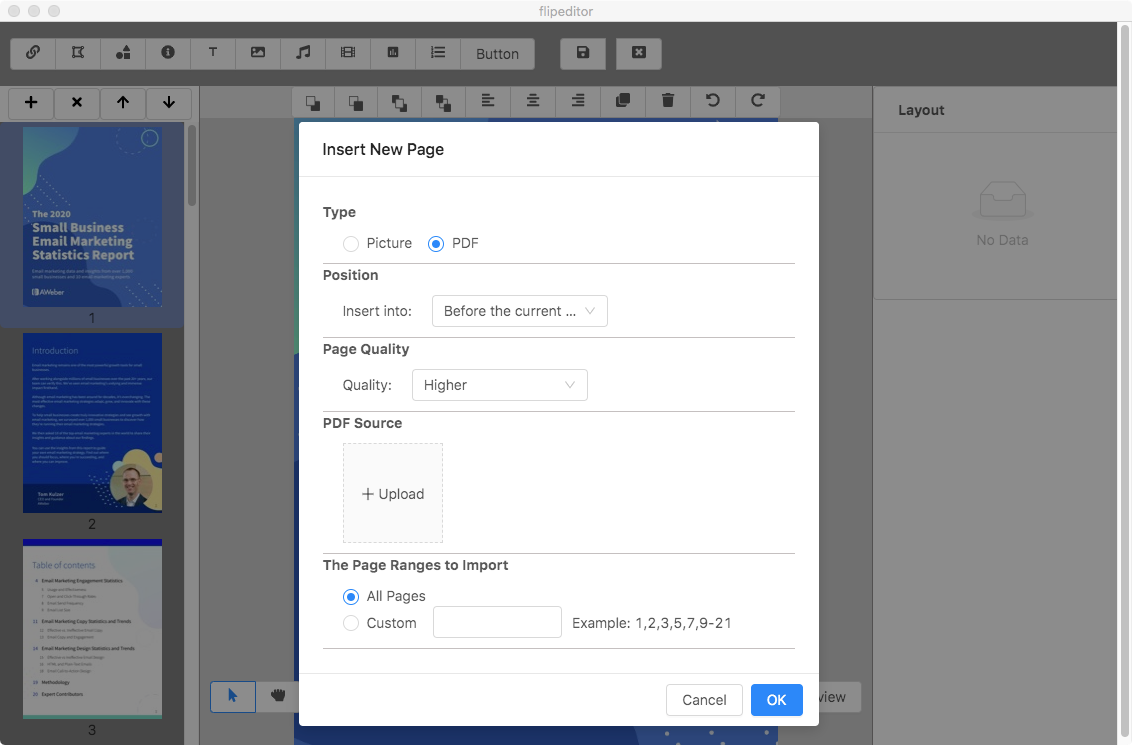
After adding the new pdf, click ↑and ↓ to adjust pdf page order. Click X to delete certain pages.
Now your multiple PDF files have been combine into one single PDF document. Click Save and go back to the flipbook creator interface.