Is it possible to embed a YouTube video into a PDF document? The answer is yes.
Here is a step-by-step instruction on how to embed YouTube video in PDF with 1stFlip Flipbook Creator.
Step 1 Download, install and run 1stFlip flipbook software on your Mac or Windows. Click Import to add the PDF document.
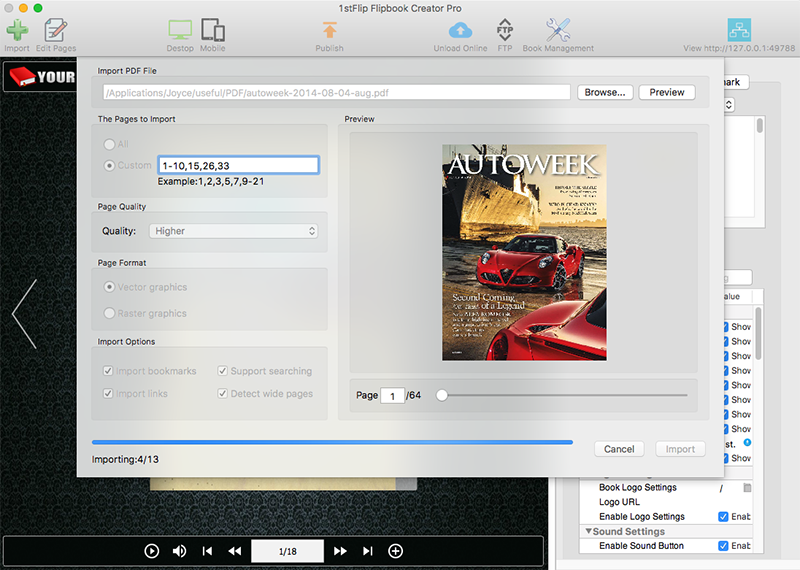
Step 2 Click Edit Pages button to open page editor. Click the Video icon on the tool bar and then click the second icon that appears. Then the default YouTube video is added to the current page. Drag the video player to adjust its position. Open the YouTube video that you want to add to PDF in browser and copy the code after "v=" in the URL to the Video ID area. For example, the YouTube video URL I choose is http://www.youtube.com/watch?v=kYaMHMoGStY, then the Video ID is: kYaMHMoGStY.
Play on demand, or set to auto-play.
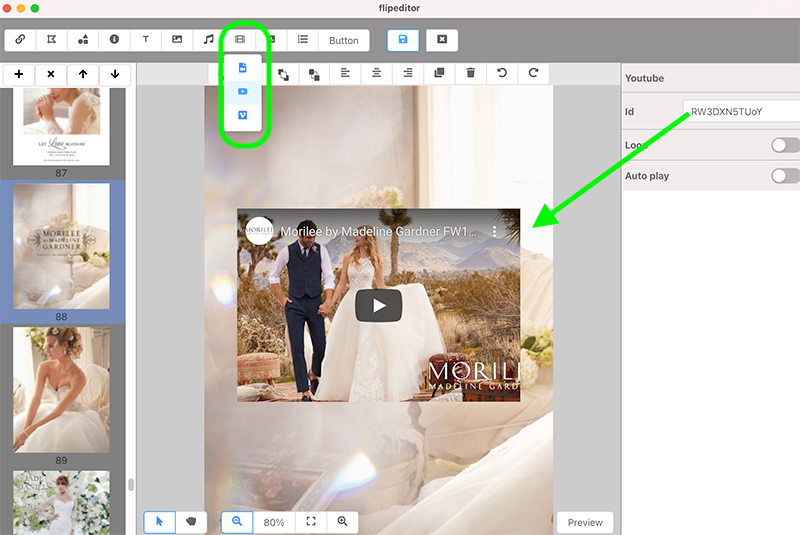
At last, click click  to save the flipbook and exit. Click Upload Online to publish your flipbook online and share the link. After publishing, readers can enjoy the embedded YouTube video directly while viewing your flipbook.
to save the flipbook and exit. Click Upload Online to publish your flipbook online and share the link. After publishing, readers can enjoy the embedded YouTube video directly while viewing your flipbook.
Click Publish to save flipbook locally in html, zip, app or exe.
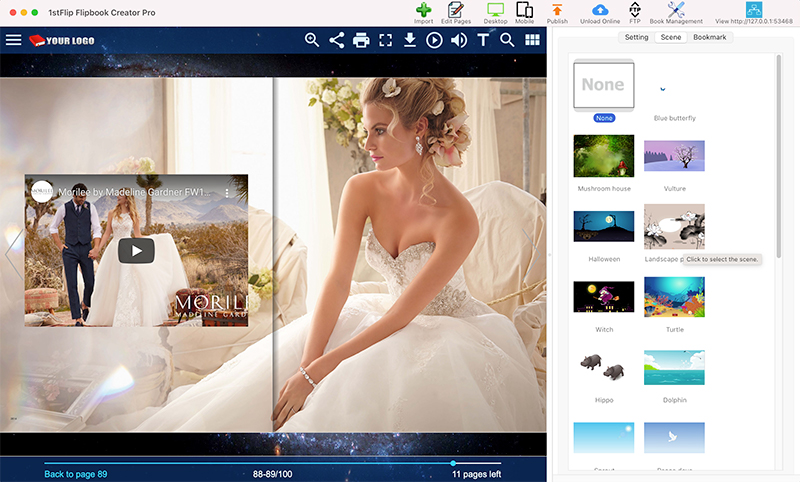
See how to add music and local video file to PDF flip books with this PDF to flipbook converter.