With 1stFlip HTML5 Flipbook Creator, you can convert PDF to Joomla module and then embed to Joomla.
1. Publish flipbook to Joomla module
After importing PDF and customize your flipbook, click the Publish Plugin button to open the below window:

Enter module name and title of the flipbook, or you can set size of the flipbook, then click Publish.
2. Log into your Joomla account and click Extension Manager
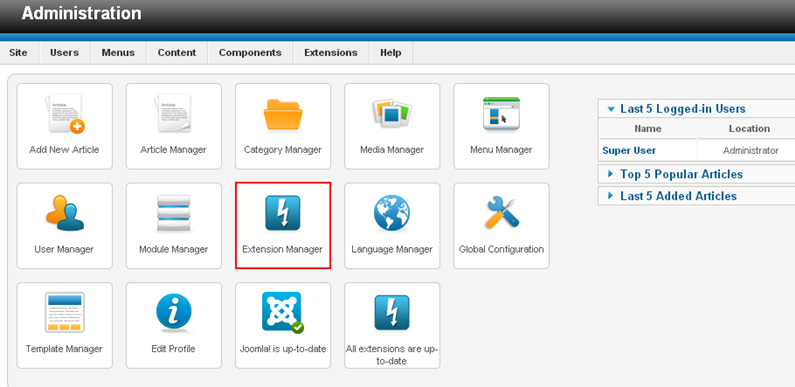 In the below window choose your Joomla module and click Upload & Install.
In the below window choose your Joomla module and click Upload & Install.

3. After installation, click Extensions > Module Manager, check the newly added module and click Edit.

Choose a position from the list or customize one. Set the Status as Published and click Save. Note: Joomla uses position to load a module, so it is important to set a unique position for the module.

4. Click Content > Article Manager > Add New Article, input the code {loadposition position-3}. Save the article and you will see the flipbook in your Joomla page.
Download the free trial of 1stFlip Flash/HTML5 Flip Book Creator and insert flipbook into your Joomla website.