Have you ever thought of embedding video files to your digital magazine, catalogs, brochures, etc.? Video not only makes the flip book more attractive, but also delivers more information than text and images. Now let us see how to insert video to flip book pages with this multimedia flipping book creator.
Step 1 Download, install and run 1stFlip Page Flip Book Maker on your Mac or Windows. Click Import PDF button to import PDF file or images and then click the Edit Pages button.
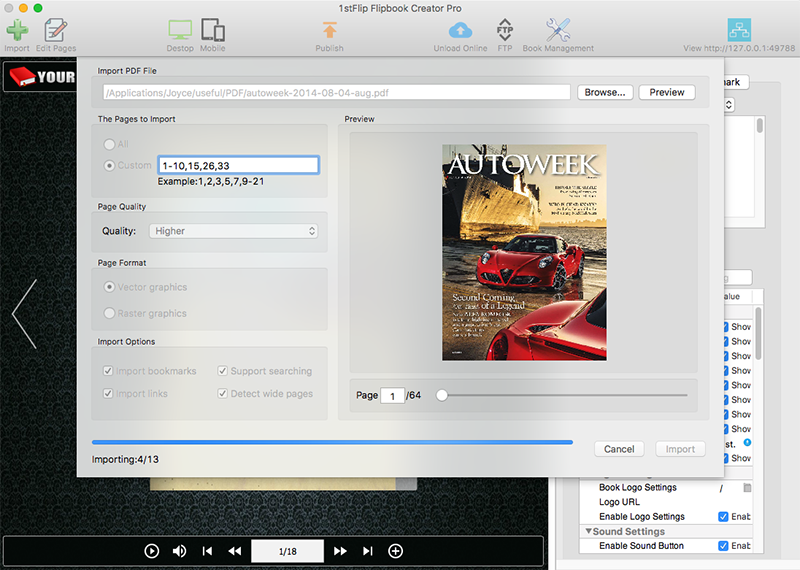
Step 2 Click the Add Video button on the tool bar and draw a rectangle on the page to bring the video player, click replace button on the right and choose a local video. Set Control Panel color and Poster image on the right side.

At last, click ![]() to save the flipbook and exit. After publishing, readers enjoy the flip ebook video while viewing your flash flipping books. See how to add music or YouTube video to flipbook.
to save the flipbook and exit. After publishing, readers enjoy the flip ebook video while viewing your flash flipping books. See how to add music or YouTube video to flipbook.